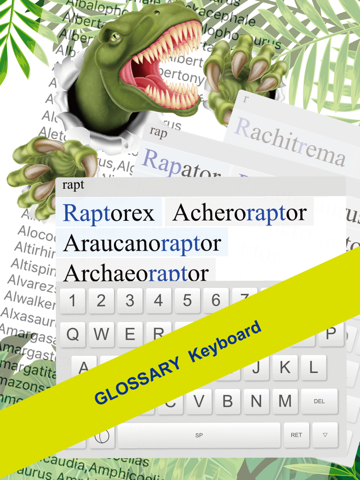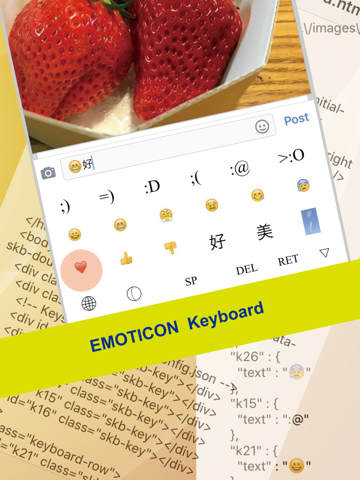Second Keyboard - created with HTML&CSS
Second Keyboard is the keyboard just for you. You can add extra features to the input environment using Second Keyboard. It can be flexibly changed for your purposes and favorites. You can easily customize the keyboard with graphical user interface. In addition, you can also make an elaborate keyboard by editing the HTML that defines the keyboard.
** Customizable HTML keyboard **
You can change keyboard appearance such as the color, background image or key-top font. You can also change the text assigned to a key or layout of the keys.
There are some ways to customize the keyboards.
Editing Source Files on your iPhone/iPad
- You can edit the HTML/CSS files that define the layout of keys, keyboard appearance, and key assignment. You can also define keyboard functionality in JavaScript using Keyboard Functions.
Editing Source Files on your desktop/laptop
- It is difficult to edit the file on a small device such as an iPhone. It is easier and more efficient to edit it on a desktop/laptop with a HTML authoring tool or helper tool such as Safari Web Inspector.
Using iCloud integration feature
- You can send and load your keyboards via iCloud Drive using iCloud integration. You send your keyboards to iCloud then edit your keyboards on desktop/laptop using any tools you are familiar with. After changing the files, load editing version from iCloud, and use it on your iPhone/iPad. This operation is very smooth.
Using Export/Import feature
- You can export all the files composing a keyboard using Export command. After changing the files, you can import them to Second Keyboard using Import command.
Using the dialog panel on your iPhone/iPad
- Graphical User Interface(GUI) can be used to change the keyboard appearance such as a color, background, image or key-top font.
** Second Keyboard has 3 types of Keyboards **
Glossary Keyboard
- This keyboard is for searching for a word: for e.g. Technical terminology that you have already registered. With "Glossary Keyboard", you can search registered word lists and input them by selection.
- You input some string using the keyboard. Words containing the input string are displayed at the top of the keyboard. When you tap one of them, the word is entered.
You can change registered word lists.
Emoticon Keyboard
- This keyboard is for entering frequently used face marks, emoji, and small images. Using "Emoticon Keyboard", you can input face marks, emojis, and small images.
- You can assign frequently using characters/images to keys, and you can input those characters/images easily. You can assign not only a single character but also multiple characters to a key. When you tap the image assigned key, the image is copied to the pasteboard. Please paste the image wherever you want to input.
General Keyboard
- This keyboard is a QWERTY keyboard for entering letters, numbers, or symbols.
- You can change the background color or image, key-top color and font. In addition, you can also make an elaborate keyboard by editing HTML that defines the keyboard.
And you can make your new original keyboard with HTML.